This tutorial will show you the steps required to join IVAO as a virtual Air Traffic Controller (ATC). It is meant to give you a short overview about the tools used, and some very basic instructions how to “behave” in this new environment.
If you have not yet done so, you will need to join IVAO to create your personal user account.
Note that this is required only once, and valid for both a controller and pilot career!
More specifically, we will show you how to…
- Download, install and set up the required software
- Add and load a sector file for your favourite airport
- Connect to the IVAO Network (“IVAN”)
- Set up an ATIS
- Obtain further information and training
Download IvAc
The first thing you need to do is download our ATC client, IvAc, which will allow you to connect to the network. This can be downloaded from the Software Development Pages.

Once you have downloaded the program, you should run the executable file and install the program.
A manual has been installed, too. Make sure you read it during you first online hours to acquaint yourself with operation of the software.
TeamSpeak
We use the TeamSpeak 2 program for voice communication. Text communication is permitted but voice is preferred. Teamspeak is included in the IvAc download package, and will be installed automatically during the installation of IvAc.
Important: IVAO is only compatible with TeamSpeak Version 2! Should you have TeamSepak 3 installed already, install our version, too.
Once you have installed and have run Teamspeak, there are some settings you must change. Open Settings → Sound Input/Output Settings.
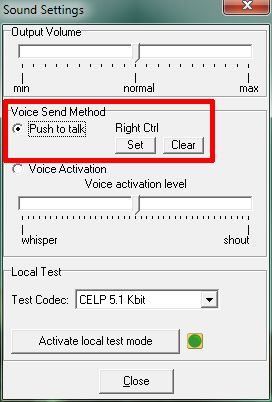
You should select the “Push to talk” method and select a key by pressing “Set”. Here you can see that Mouse btn 2 (mouse scroll wheel) has been selected as the push to talk key. Now, every time you want to transmit to a pilot on the frequency, you must first press the push to talk key, speak and then let go of the push to talk key. Avoid using the “Voice Activation” method as this opens your microphone whenever noise is picked up so background noise and even your breathing, may set it off. You could then be transmitting over the channel without realising it.
Obtain and load a sector file
A sector file is the “map” displayed on your radar screen. It contains data layers with information about airport location and layout, navigational data like navigational aids, navigation fixes and airways as well as airspace boundaries. Depending on the detail provided, it also shows geographical information like runway/taxiway layout at an airport or coastlines, rivers and roads.
To work at an ATC position, it is essential for you to obtain such a sector file. Most of the time, your local division will have prepared one already and offer it for download on their web site.
 Once you have downloaded your sectorfile, you have to load it with your IvAc. Press the PVD button and then Load SectorFile and select the appropriate sectorfile.
Once you have downloaded your sectorfile, you have to load it with your IvAc. Press the PVD button and then Load SectorFile and select the appropriate sectorfile.
First Connection
We will now connect you as an Observer at your favourite airport. As an Observer, you are free to watch the traffic fly around and you may listen to active ATC. You have no duties, that means you are not in charge of any traffic yet.
Load IvAc and open the desired sector file, as described in the step above.
Your first connections should be as an Observer, without actual ATC duties. This will help you to make yourself familiar with the software and IVAO while avoiding trouble with pilots who will contact you for a clearance sooner or later. Use the chance to listen in on active ATC frequencies and learn!
Now, press the CONNECT button.

Enter the details in the connection window:

- Callsign: Your callsign. At this time, you will connect as an Observer, so the callsign can be anything, but must end with “_OBS”. We suggest you use your division abbreviation followed by your initials, for example: ZA_MR_OBS.
- Real Name: Your full name that you registered with IVAO.
- VID: Your IVAO VID that was assigned to you when you joined.
- Password: The IVAN password you were assigned when you joined IVAO.
- Server Address: The server you are connecting to. For best performance, use the one auto selected. Do not use the Training server. It is for scheduled training sessions only!
- Port: Leave this box as it is!
- Voice: Select on to have IvAc connect you to a TeamSpeak server automatically.
Once all of the above details are entered, press the Connect button.
When you have successfully connected, you will receive a welcome message in the MSG tab of IvAc's COMMBox, and the CONNECT button will now read DISCON.
You can find the manual of IvAc in your IvAc installation folder to find answers to your questions and explore the capabilities of the program.
Connecting as Air Traffic Controller
Your first connection as an Air Traffic Controller on the IVAO network requires a basic understanding of the procedures employed at the place you will control. Check your division's website for those procedures and charts for the aerodrome.
Some important things to consider before connecting to the network:
- Before connecting as an active ATC station, make sure you have the proper sector file and required documents and charts ready. Pilots will rely on you having a basic knowledge of your airspace and airport as well as its procedures.
- For your first steps it is strongly recommended that you connect as a Ground or Tower Controller at a less crowded place (which might not be your favourite airport, and clearly not the fancy big international field of your capital!) to get used to your new environment and duties.
Once you have prepared those items, you can attempt a connection. Use the steps as provided in the chapter “First Connection”, with these changes:
- Callsign: Enter [ICAO]_GND (for a Ground Position) or [ICAO]_TWR (for a Tower Position) accordingly. Replace [ICAO] with the proper ICAO-Code of your airfield.
- Voice: As it is highly recommended to use voice procedures, tick the box and select a suitable server.
Once all fields are completed, press the Connect button.
Two final, but important steps:
- IvAc established a connection to the selected TeamSpeak server, but did not create your ATC channel. Do so yourself by selecting Channels → Create New Channel in TeamSpeak. Enter your callsign – the same you used in IvAc! – in the Name field and press Create Channel.

- Switch IvAc to the proper frequency. Pilots will dial your ATC station's published frequency to contact you. Make sure IvAc is tuned to it as well! To do so, select the first tab in the COMMBox and type //123.456, replacing the numbers with your frequency and hit ENTER. Observe the caption of the tab change to the entered frequency.
Set up an ATIS
The most important information about an aerodrome is included in the ATIS. “ATIS” stands for Automated Terminal Information Service. As an ATIS transmits important status information about an airfield, it is important to set it up properly. The weather data is included automatically. You should add runway information (the current runway in use for departures and arrivals), transition altitude/transition level and if necessary some important information (like “Runway 03R closed” or “SPA VOR unserviceable”).

Even though runways are mainly assigned by wind direction, and the transition values can be obtained from charts, actual procedures might differ. You should therefore seek information from your local division about standard procedures beforehand!
Interaction with Pilots
In general, the two most basic ATC positions here on IVAO are “Ground” (xxxx_GND) and “Tower” (xxxx_TWR) positions. As a Ground controller you will be responsible for all the airplanes moving on your aerodrome surface, excluding the runways. This means that your duties will be to issue the IFR clearances and guide the airplanes from the gate to the runway and the opposite in an safe, regular and expeditious manner. As a Tower controller you are responsible for the airplanes taking off or landing at your aerodrome, and the airplanes flying in the vicinity of your aerodrome. This means that your duties will be to assign take off or landing clearances and to separate the airplanes from each other which are flying in the immediate vicinity of your airport. For more details of your duties as controller to the various ATC positions check, for example, the UK Training Web Site. Examples of the phraseology used during communications can be found as well in the above link.
As a controller here on IVAO, you will use your IvAc screen to “see” the online traffic, and use voice or text to communicate with them. Below you can see an example of what your IvAc screen will look like.

- The Flight Strip. When you select a flight, it will show a collection of the most important parts of the flight plan (origin, destination, route, requested cruising flight level etc.).
- This is how every flight looks like on your radar screen – the radar target. It is composed of a small square (the actual position of the aircraft) and its label. The label consists of the most important actual information of this aircraft (current ground speed and altitude, type of aircraft and others).
- The COMMbox. Through the commbox, you can communicate with the pilots using text, retrieve the airport METARs, talk via private chat with other pilots or controllers (and more!).
Before you start your career as a virtual ATC, you could join the channel of other controllers and listen to the communications. This will make you more familiar to the controller's phraseology!
Further Information
You may find our IVAO Forum (opens in a new window for better readability) incredibly helpful. A local division forum is also available, select it from the drop-down menu at the top. You can use it to ask any questions or post about any problems you are having. There are lots of people willing and able to help you make the most out of your online flying experience.
In addition to the forums, you may find useful information and procedures for ATC service on your division's web site. Go there by visiting http://xx.ivao.aero/ (replace “xx” with the two-letter code of your division). If you are unsure about the correct code, visit your personal profile page – it is listed there.
Training
If you would like to extend your understanding with regards to virtual ATC, you may find it beneficial to request a training session from your local division's training department. This can be done via the training section of your division website (see previous paragraph for the link setup).
The IVAO Books have concentrated the most important knowledge you should have for your virtual ATC career. Expand your knowledge!
And Finally…
Have fun! This is an incredibly addictive hobby. As soon as you start doing ATC online, you will never go back to offline ATC simulations and will wonder why you didn't do it sooner!
